how to use your new Linux VPS server
how to use your new Linux VPS server:
Since it is a Linux server, you will have to use a ssh client such as putty
download it for the official website >>putty
first type the IP of the VPS server, and click open
you will be promoted to type your VPS user name and password
note: when you start typing your password, the letters will not appear, it an security act from putty to decrease hacking possibility.
now you should be logged in, I'm using Ubuntu 18.04, the message is deferent between system to system
now you need to execute this codes:
this to update apt
sudo apt update
then this to install the GUI, because You are on a Linux server. There's no GUI or an output whatsoever.
You'll have to install that yourself.
sudo apt install xfce4 xfce4-goodies
then this to install the server side VNC server
sudo apt install tightvncserver
then this to install VNC server configuration
vncserver
you will get something like this
to set the VNC server password..
it should be less then 8 character
Output
You will require a password to access your desktops.
Password:
Verify:
now you will get output like this
just answer "n"
Output
Would you like to enter a view-only password (y/n)? n
xauth: file /home/sammy/.Xauthority does not exist
New 'X' desktop is your_hostname:1
Creating default startup script /home/sammy/.vnc/xstartup
Starting applications specified in /home/sammy/.vnc/xstartup
Log file is /home/sammy/.vnc/your_hostname:1.log
now the server side is ready to be connected from the client side (your PC)
so download tightvnc
note: other VNC software will not work, because the server-side client use tightvncserver specified protocol.. so Microsoft remote desktop will not work.
then type your server IP and 5901 as a port like this
you will be promoted to type the VNC server password that you set it in previous steps (that less then character)
Yay!

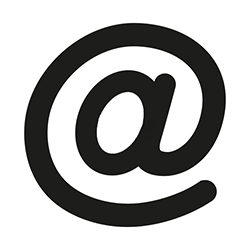






















![kemulator not opening/starting solved [with gif explanation]](https://blogger.googleusercontent.com/img/b/R29vZ2xl/AVvXsEiKRETiLKbQ6uiCrEDBWdmTgde13SJRXUa9y57BaOY-EdanNOKE66ZTu8v2IBJnn_GXSiJc2Dlb1gNf3_sLkBs2sJt4D17_f7v5m3voYlKA_pPEERm9ZbqDxsWI48vfLeBIu9w2iOnkZZm3/s72-c/ffs3.gif)


















No comments: